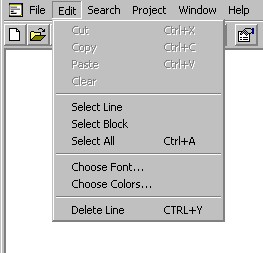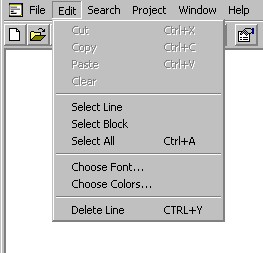Contents | Prev | Next
4.7.3 Using menus
Windows provides a standard menu keyboard interface that allows you to manipulate menus using the keyboard
instead of the mouse. This interface allows you to use the keyboard to enter and exit menu bar mode, activate
menus and menu items, and to choose menu items. NOTE: Choosing a menu item with the keyboard has
the same effect as choosing the menu item with the mouse.
Menu Bar Mode
The IDE is in menu bar mode whenever one of the top-level application menus is selected but the menu has not
been activated. The Alt and F10 keys, allow you to toggle in and out of menu bar mode.
When menu bar mode is on, the following keys behave as described below:
- The LEFT and RIGHT arrow keys change the selected top-level menu.
- The UP and DOWN arrow keys, and the Enter key activate the currently
selected menu.
- The Esc exits menu bar mode.
- Menu access keys activate the menu in which they are located.
When the IDE is in menu bar mode, the title of the top-level application menu selected is usually highlighted to give
a visual indication that it is selected. However this is not the case if the title of the selected menu is an icon
rather than text. NOTE: This means that if you enter menu bar mode when the editor windows are maximized,
no menu is initially highlighted. This is because, if you enter menu bar mode with the editor windows maximized, the
intial menu selected is the system menu of the active editor window, and since the title of the system menu is an icon
it is not highlighted. In this case, even though no menu is highlighed, you can still see that you are in menu bar mode
because the caret in the editor window will either stop blinking or disappear entirely.
Using the Keyboard with Active Menus
When a menu is active, the following keys behave as described below:
- The LEFT and RIGHT arrow keys activate the menu to the left and right of the currently
active menu.
- The UP and DOWN arrow keys active the menu item above and below the currently active menu item.
- The Enter key chooses the currently active menu.
- If the currently active menu is a sub-menu, the Esc key de-activates it and actives it's parent menu.
If the currently active menu is not a sub-menu, the Esc key de-activates it and enters menu bar mode.
- Menu item access keys choose the menu items in which they are located.
Menu Short-Cut Keys
Menu short-cut keys are keys or combination of keys that are associated with some menu items. Those menu items
that have menu short-cut keys associated with them can be choosen by pressing the key or combination of keys that
make up the menu short-cut.
For example in the Edit menu (which is shown below for easy reference):
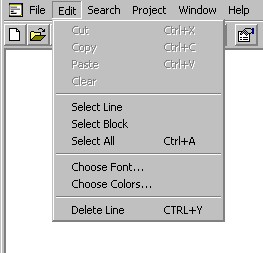
The Delete Line menu item is associated with the Ctrl+Y menu short-cut key, and this menu item
can be selected by holding down the Ctrl key and pressing the Y key.
NOTE: Unlike menu item access keys, you can use menu short-cut keys even when the menu
containing their menu items are not active. So for example, it is possible to delete the current line, in the active editor window,
using the Ctrl+Y menu short-cut key, without having to activate the Edit menu.
Contents | Prev | Next